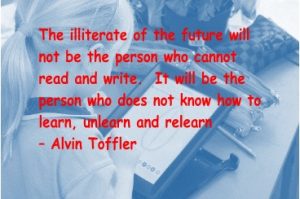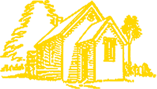ICT Integration into Learning at Dairy Flat School
Our ICT vision is:
Developing learners that are empowered to be confident, connected, creative, innovative self directed learners of tomorrow.
Learning that develops:
- An environment that raises student achievement and outcomes in literacy and numeracy
- Learner engagement
- Developing ‘Learning Smart’ students
- Confident and effective Digital Learning Citizens
- An understanding of cultural diversity
- Community involvement
- Global connectedness
- Skills that are needed to become 21st century learners
BYOD
What is Mobile learning (BYOD)?
BYOD – Bring Your Own Device. It involves students bringing their own portable internet connected digital devices to school each day as a tool to enhance their learning. Students have access to a broad range of course content stored on the cloud, both in and out of the classroom, enabling “any time, any place” learning. Students are also able to interact with an enormous suite of ICT based learning tools and knowledge that is simply not possible in the traditional classroom. Learning can become more student centred and personalised.
Why Mobile Learning (BYOD)?
The learning needs of current students are different to those of previous generations. The NZ Curriculum reflects this need with a strong focus on promoting digitally capable, globally connected citizens. Mobile learning, e-Learning and BYOD provides a structure for delivering a responsive curriculum and beginning this learning at primary will help foster a smoother transition to future learning and links to out of school learning.
In 2025 Students in Kōtare will be working 1:1. Year 4 students in Tūī are strongly recommended to BYOD. This will be done through BYOD and providing chromebooks to students who do not have their own device. They will be responsible for that device for the year. A school device may need to be shared and can not go home.
Research on 1:1 indicates that:
Students are more engaged
Access and logging on is quicker saving time
Students look after the devices
Engagement, output and skill in writing increases
Students can present their work in a variety of ways
Students can collaborate on tasks together using their own devices
How much time do students spend on devices independently?
There is no set time. Some days it may be used up to two hours, and some days not at all. Students are not allowed on their devices during break times and before school. Device use is monitored by the teacher.
When do students use devices?
The devices are there if they are the best tool for the job. Students, with support from the teacher, can choose a range of ways to work in the classroom – this will be matched to the task or challenge they are completing.
Classroom Programme / Curriculum / Rules
Dairy Flat School will continue to follow the NZ curriculum and devices will be used to enhance learning in curriculum areas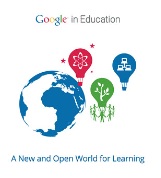 Each class has devices to support individual learners.
Each class has devices to support individual learners.
All students in year 4, 5 and 6 will use google apps to enhance learning in all areas of the curriculum.
Students who do not have a device will share classroom devices owned by Dairy Flat School.
Student internet is available between 9am and 3pm.
No device use before school during morning tea and lunch and after school.
Videos and youtube clips to be used for educational purposes only.
Devices are not shared. Devices are kept in a safe place at morning tea and lunchtime and times when they are not needed.
Devices are kept in a safe place at morning tea and lunchtime and times when they are not needed.
We recommend chromebooks because they have been proven to be great learning tools for the classroom environment across a number of schools and are devices that are likely to be used as students further into their education. Laptops and ipad/tablets with external bluetooth keyboards are okay too.
Devices need to be internet capable. (no phones or iPods)
Students will adhere to the digital citizen agreement, signed by parents and students each year.
There will be a balance of learning programs involving whole class, group sessions, handwritten tasks and non-screen times.
We strongly recommend insurance, a protective case, and a set of headphones/earbuds for every BYOD device.
Recommended APPS to load on laptop, chromebook or tablet click HERE
Using Chromebooks at School
Thank you for supporting your child with their learning and getting their device ready for school!
- Open Google
- Click on the right handside bubble (profile picture for your google account)
- Click “add account”
- Enter your child’s SCHOOL email and password (Contact their classroom teacher for this information).
From here, they should be able to easily click into Google, and click on the bubble – then there should be TWO accounts. A personal account and a school account.
Your child will need to ensure they’re on the correct account, each time they open Google.
Your child should be all set up and ready to go!
https://support.google.com/chromebook/answer/7680868?hl=en
Supporting information for families at home
- Be a positive role model and be aware that children like to imitate your behaviour
- Talk to your child about potential risks online
- Spend time online with your children. Take an interest in what they are doing. See where they surf, understand their interests, find out who they are communicating with. Supervise uploading and/or commenting
- Create rules around using devices at home and away from home (set consequences if the rules are broken)
- Set time limits for how much time they spend online
- Keep the device in a central location such as the family room or kitchen (not the bedroom)
- Make it clear that together you will randomly check their communications, blogs etc. to help ensure they are safe
- Check the device for security settings, safe searching etc. Most social media sites are designed for 13 years and older eg. instagram, youtube, snapchat etc
- Do not give out your passwords to change privacy settings or to buy apps
- Teach children online safety, communication skills. Treat the cyber world the same way as we would the real world (face to face)
WEBSITES
https://www.netsafe.org.nz/screen-time/
https://netsafe.org.nz/digital-footprint/
https://healthmatters.nyp.org/what-does-too-much-screen-time-do-to-childrens-brains/
Information about chromebooks and how they work click here